- 前言
- 属性
- 属性一览
- appBar: 页面上方导航条
- backgroundColor: 背景色
- body: 页面容器
- bottomNavigationBar: 底部导航条
- bottomSheet: 一个持久停留在body下方,底部控件上方的控件
- drawer: 左侧侧边栏
- drawerDragStartBehavior: 控制侧边栏的一些特性
- drawerEdgeDragWidth: 侧边栏弹出时非遮罩层的宽度
- drawerEnableOpenDragGesture: 是否启用拖拽打开左侧侧边栏
- drawerScrimColor: 侧滑栏拉出来时,用来遮盖主页面的颜色
- endDrawer: 右侧侧边栏
- endDrawerEnableOpenDragGesture: 是否启用拖拽打开右侧侧边栏
- extendBody: body 是否延伸到底部控件
- extendBodyBehindAppBar: body 是否延伸到顶部控件
- floatingActionButton: 悬浮按钮
- floatingActionButtonAnimator: 自定义悬浮按钮动画
- floatingActionButtonLocation: 悬浮按钮位置
- onDrawerChanged: 左边抽屉打开和关闭时的回调
- onEndDrawerChanged: 右边抽屉打开和关闭时的回调
- persistentFooterButtons: 显示在底部导航条上方的一组按钮
- persistentFooterAlignment: 在底部导航条上方按钮的对齐方式
- primary: 是否在屏幕顶部显示Appbar
- resizeToAvoidBottomInset: 防止一些小组件重复
- restorationId: 用于保存和恢复Scaffold的状态
当前版本 Flutter 3.19.5
前言
Scaffold 用于构建应用程序的基本布局结构。它提供了一个标准的应用程序布局,包括顶部的应用栏、底部的导航栏、抽屉菜单等,以及中间可变化的主体内容区域。
属性
属性一览
- appBar: 页面上方导航条
- backgroundColor: 背景色
- body: 页面容器
- bottomNavigationBar: 底部导航条
- bottomSheet: 一个持久停留在body下方,底部控件上方的控件
- drawer: 左侧侧边栏
- drawerDragStartBehavior: 控制侧边栏的一些特性
- drawerEdgeDragWidth: 侧边栏弹出时非遮罩层的宽度
- drawerEnableOpenDragGesture: 是否启用拖拽打开侧边栏
- drawerScrimColor: 侧滑栏拉出来时,用来遮盖主页面的颜色
- endDrawer: 右侧侧边栏
- endDrawerEnableOpenDragGesture: 是否启用拖拽打开右侧侧边栏
- extendBody: body 是否延伸到底部控件
- extendBodyBehindAppBar: body 是否延伸到顶部控件
- floatingActionButton: 悬浮按钮
- floatingActionButtonAnimator: 自定义悬浮按钮动画
- floatingActionButtonLocation: 悬浮按钮位置
- onDrawerChanged: 左边抽屉打开和关闭时的回调
- onEndDrawerChanged: 右边抽屉打开和关闭时的回调
- persistentFooterButtons: 显示在底部导航条上方的一组按钮
- persistentFooterAlignment: 在底部导航条上方按钮的对齐方式
- primary: 是否在屏幕顶部显示Appbar
- resizeToAvoidBottomInset: 默认为 true,防止一些小组件重复
- restorationId: 用于保存和恢复Scaffold的状态
appBar: 页面上方导航条
可以用来实现导航栏的部件有: AppBar/ Tab / TabBar / CupertinoTabBar / ObstructingPreferredSizeWidget / PreferredSize
一般不会单独把 Tab / TabBar 拿来实现appBar
实现
final PreferredSizeWidget? appBar;
AppBar 示例
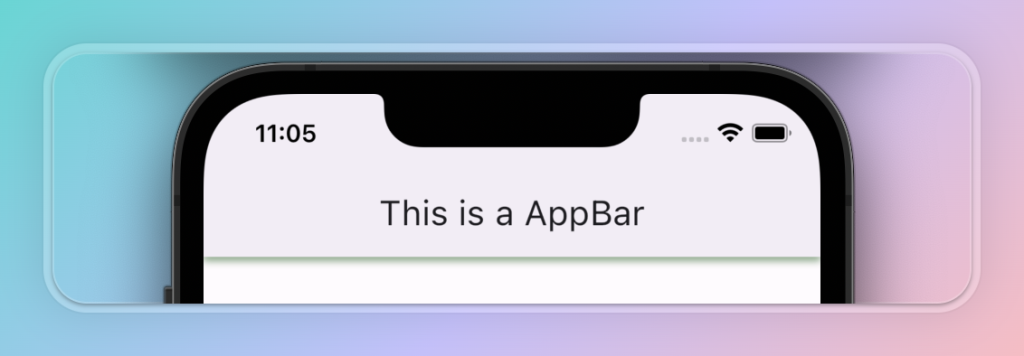
Scaffold(
appBar: AppBar(
elevation: 1,
title: const Text('This is a AppBar'),
shadowColor: Colors.green,
),
)
Tab 示例
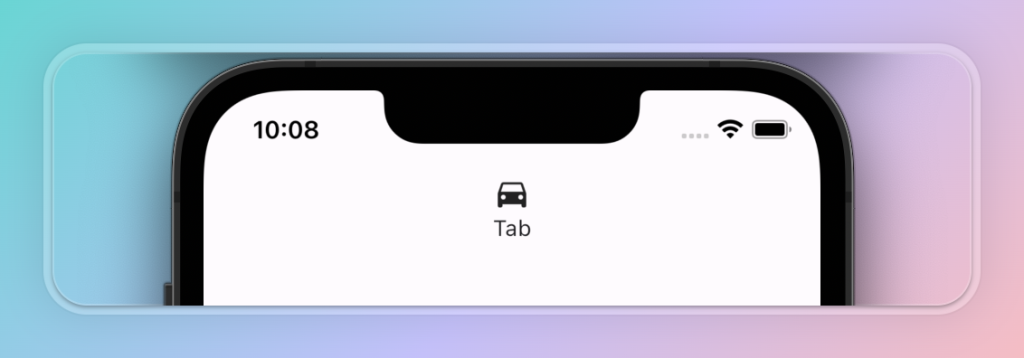
Scaffold(
appBar: Tab(
icon: Icon(Icons.directions_car),
text: 'Tab',
iconMargin: EdgeInsets.only(top: 50),
height: 100,
),
)
TabBar 示例
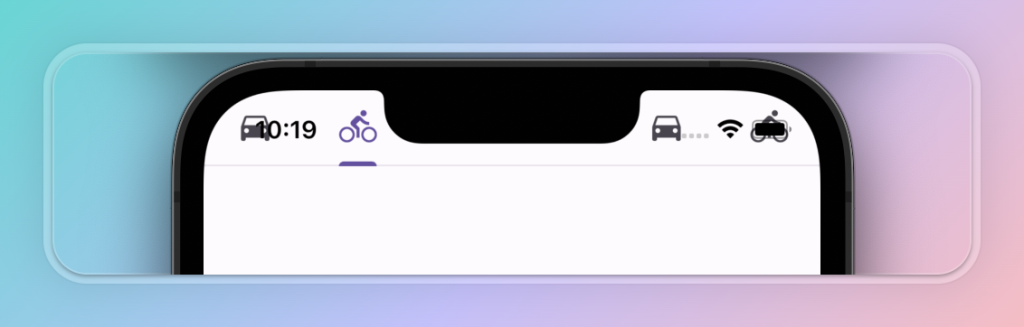
return const DefaultTabController(
length: 6,
initialIndex: 1,
child: Scaffold(
appBar: TabBar(
tabs: [
Tab(icon: Icon(Icons.directions_car)),
Tab(icon: Icon(Icons.directions_bike)),
Tab(icon: Icon(Icons.directions_car)),
Tab(icon: Icon(Icons.directions_bike)),
Tab(icon: Icon(Icons.directions_car)),
Tab(icon: Icon(Icons.directions_bike)),
],
),
),
);
CupertinoTabBar 示例

return DefaultTabController(
length: 3,
child: Scaffold(
appBar: CupertinoTabBar(
items: const [
BottomNavigationBarItem(
icon: Icon(CupertinoIcons.star_fill),
label: 'Favorites',
),
BottomNavigationBarItem(
icon: Icon(CupertinoIcons.clock_solid),
label: 'Recents',
),
BottomNavigationBarItem(
icon: Icon(CupertinoIcons.person_alt_circle_fill),
label: 'Contacts',
),
BottomNavigationBarItem(
icon: Icon(CupertinoIcons.circle_grid_3x3_fill),
label: 'Keypad',
),
],
),
),
);
backgroundColor: 背景色
实现
final Color? backgroundColor;
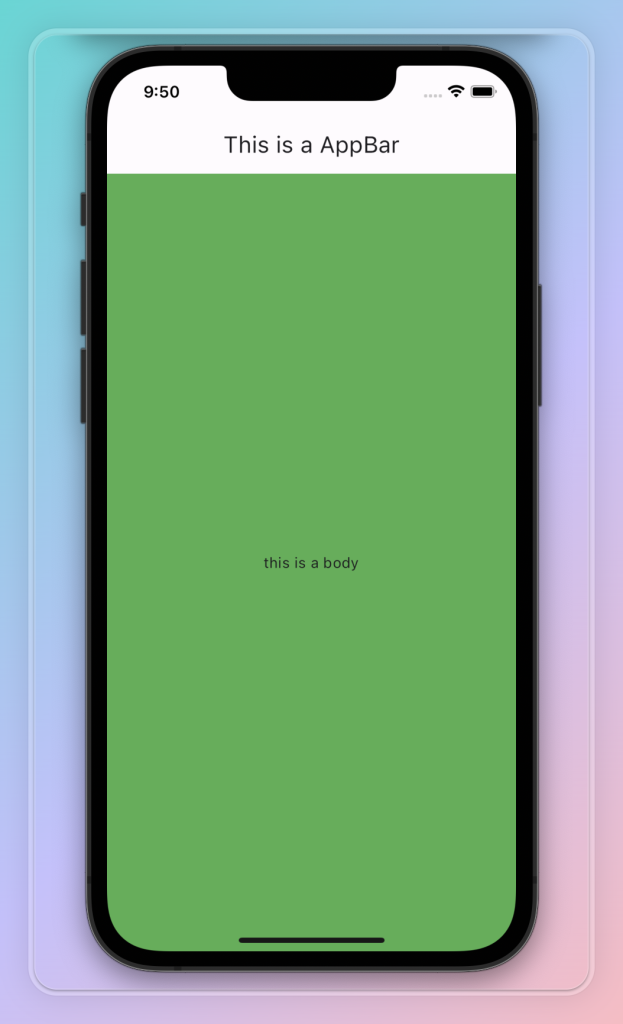
示例
Scaffold(
backgroundColor: Colors.green,
appBar: AppBar(
title: const Text('This is a AppBar'),
),
body: const Center(
child: Text('this is a body', textAlign: TextAlign.center,),
),
);
body: 页面容器
实现
final Widget? body;
示例
Scaffold(
body: const Center(
child: Text('this is a body', textAlign: TextAlign.center,),
),
);
bottomNavigationBar: 底部导航条
可以由任何 Widget 来实现,但实际使用中,一般由 NavigationBar 或 BottomNavigationBar 来实现,在 Material 3 版本之后 BottomNavigationBar 不再推荐使用
实现
final Widget? bottomNavigationBar;
示例
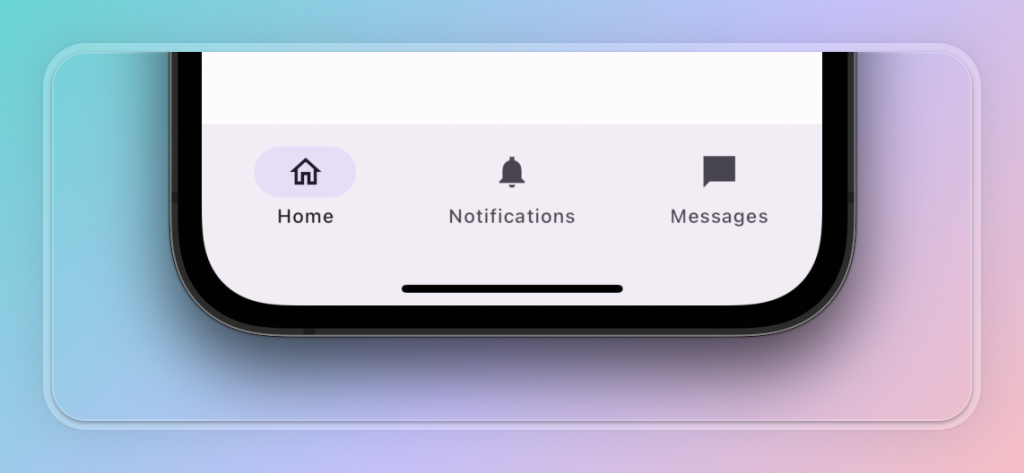
Scaffold(
// bottomNavigationBar: Container(
// alignment: Alignment.center,
// child: Text('Hello World'),
// height: 50,
// color: Colors.green,
// ),
bottomNavigationBar: NavigationBar(
destinations: const [
NavigationDestination(
icon: Icon(Icons.home_outlined),
label: 'Home',
),
NavigationDestination(
icon: Icon(Icons.notifications_sharp),
label: 'Notifications',
),
NavigationDestination(
icon: Icon(Icons.messenger_sharp),
label: 'Messages',
),
],
),
);
bottomSheet: 一个持久停留在body下方,底部控件上方的控件
实现
final Widget? bottomSheet;
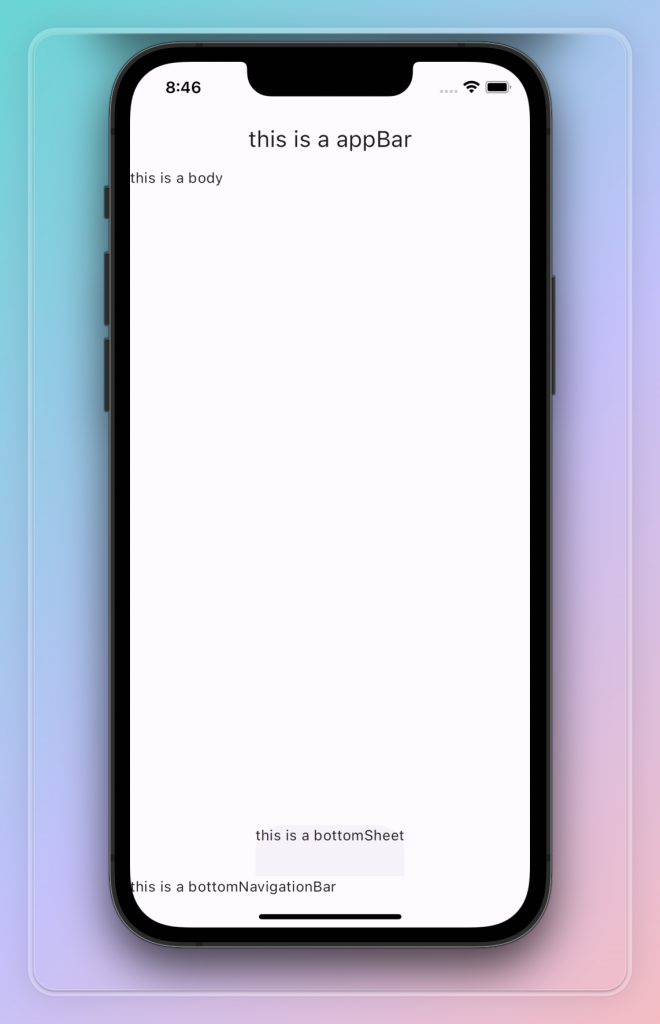
示例
Scaffold(
appBar: AppBar(
title: Text('this is a appBar'),
),
body: Text('this is a body'),
bottomSheet: Container(
child: Text('this is a bottomSheet'),
height: 50,
),
bottomNavigationBar: Container(
child: Text('this is a bottomNavigationBar'),
height: 50,
),
);
drawer: 左侧侧边栏
显示在body侧面的面板,在移动设备上通常默认是隐藏的。在屏幕上从左到右 ( TextDirection.ltr ) 或从右到左 ( TextDirection.rtl )滑动时显示
通常是Drawer组件, 要打开抽屉,请使用ScaffoldState.openDrawer函数。 要关闭抽屉,请使用ScaffoldState.closeDrawer、Navigator.pop
实现
final Widget? drawer;
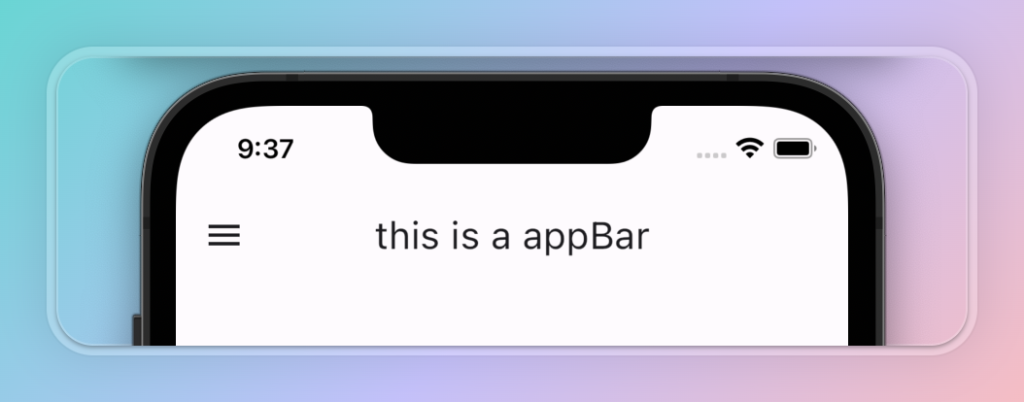
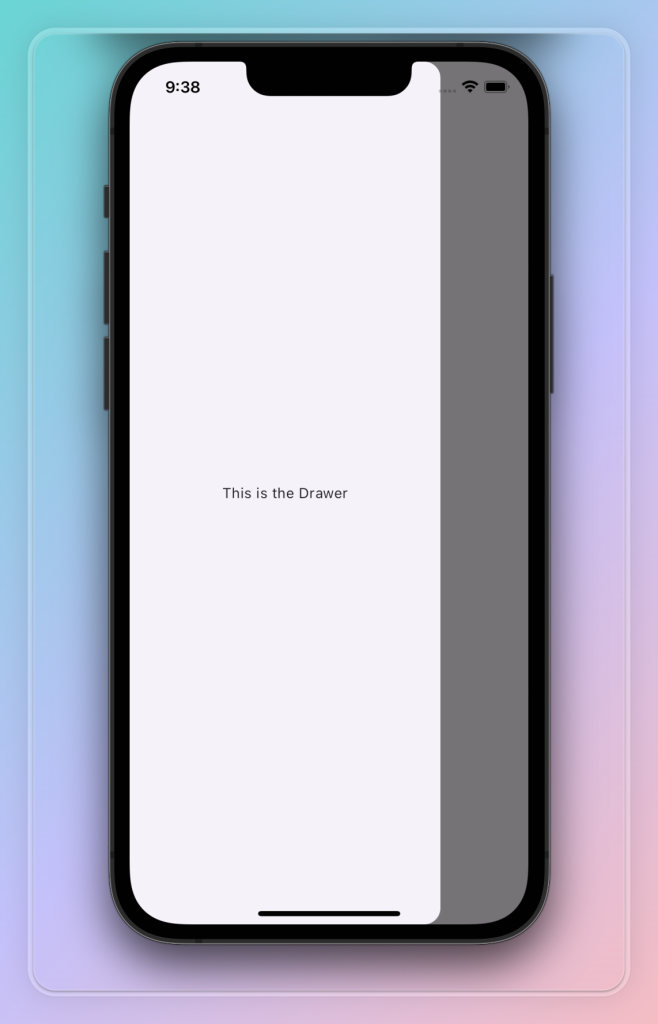
示例
Scaffold(
appBar: AppBar(
title: Text('this is a appBar'),
),
drawer: Drawer(
child: Center(
child: Text('This is the Drawer'),
),
),
);
drawerDragStartBehavior: 控制侧边栏的一些特性
确定处理拖动启动行为的时机
DragStartBehavior.start,从屏幕侦测到手势操作时开始,拖动动画更加平滑(默认)
DragStartBehavior.down ,从首次检测到down事件时开始,拖动行为略显卡顿
实现
final DragStartBehavior drawerDragStartBehavior;
Scaffold(
appBar: AppBar(
title: Text('this is a appBar'),
),
drawer: Drawer(
child: Center(
child: Text('This is the Drawer'),
),
),
drawerDragStartBehavior: DragStartBehavior.down,
);
drawerEdgeDragWidth: 侧边栏弹出时非遮罩层的宽度
侧边栏弹出时非遮罩层的宽度,当滑动的距离小于该值时,遮罩层会弹出。默认值是20
实现
final double? drawerEdgeDragWidth;
Scaffold(
appBar: AppBar(
title: Text('this is a appBar'),
),
drawer: Drawer(
child: Center(
child: Text('This is the Drawer'),
),
),
drawerEdgeDragWidth: 100,
);
drawerEnableOpenDragGesture: 是否启用拖拽打开左侧侧边栏
实现
final bool drawerEnableOpenDragGesture;
Scaffold(
appBar: AppBar(
title: Text('this is a appBar'),
),
drawer: Drawer(
child: Center(
child: Text('This is the Drawer'),
),
),
drawerEnableOpenDragGesture: false,
);
drawerScrimColor: 侧滑栏拉出来时,用来遮盖主页面的颜色
默认为Colors.black54
实现
final Color? drawerScrimColor;
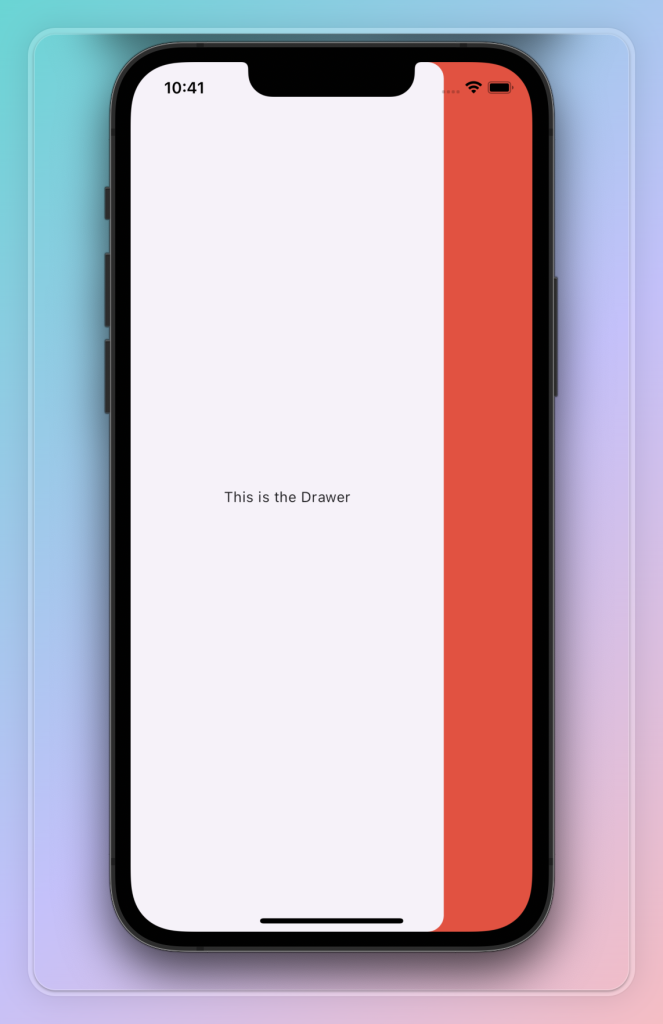
Scaffold(
appBar: AppBar(
title: Text('this is a appBar'),
),
drawer: Drawer(
child: Center(
child: Text('This is the Drawer'),
),
),
drawerScrimColor: Colors.red,
);
endDrawer: 右侧侧边栏
显示在body侧面的面板,在移动设备上通常默认是隐藏的。在屏幕上从右到左 ( TextDirection.ltr ) 或从左到右 ( TextDirection.rtl )滑动时显示
通常是Drawer组件, 要打开抽屉,请使用 ScaffoldState.openEndDrawer 函数。 要关闭抽屉,请使用ScaffoldState.closeEndDrawer、Navigator.pop
实现
final Widget? endDrawer;
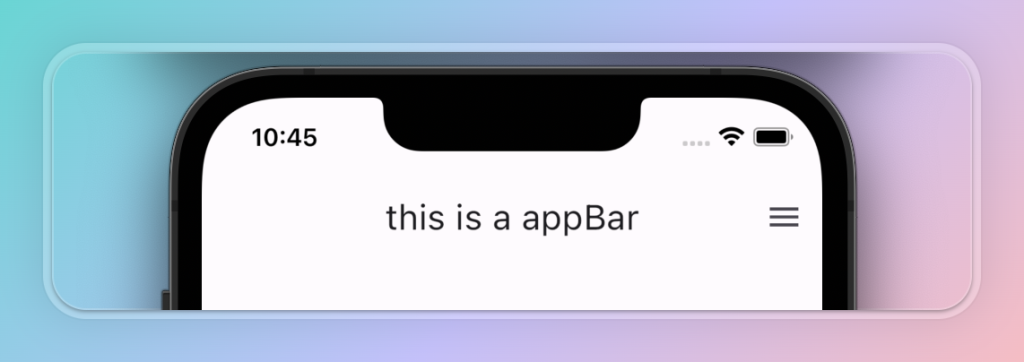
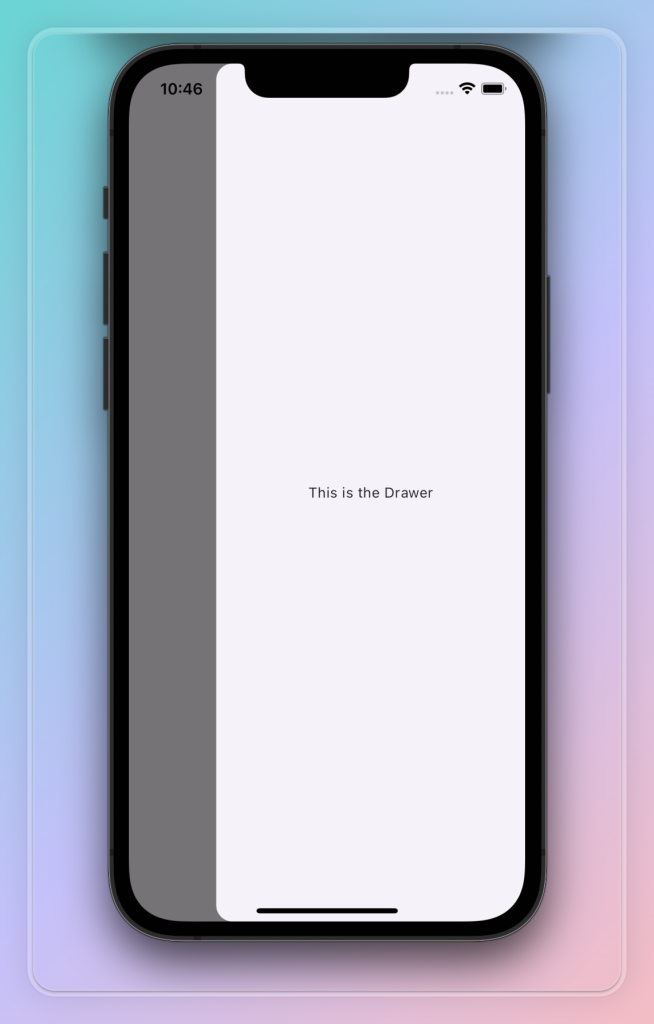
Scaffold(
appBar: AppBar(
title: Text('this is a appBar'),
),
endDrawer: Drawer(
child: Center(
child: Text('This is the Drawer'),
),
),
);
endDrawerEnableOpenDragGesture: 是否启用拖拽打开右侧侧边栏
实现
final bool endDrawerEnableOpenDragGesture;
Scaffold(
appBar: AppBar(
title: Text('this is a appBar'),
),
endDrawer: Drawer(
child: Center(
child: Text('This is the Drawer'),
),
),
endDrawerEnableOpenDragGesture: false,
);
extendBody: body 是否延伸到底部控件
如果为 true,并且 指定了bottomNavigationBar ,则主体将延伸到 Scaffold 的底部,默认为 false
实现
final bool extendBody;
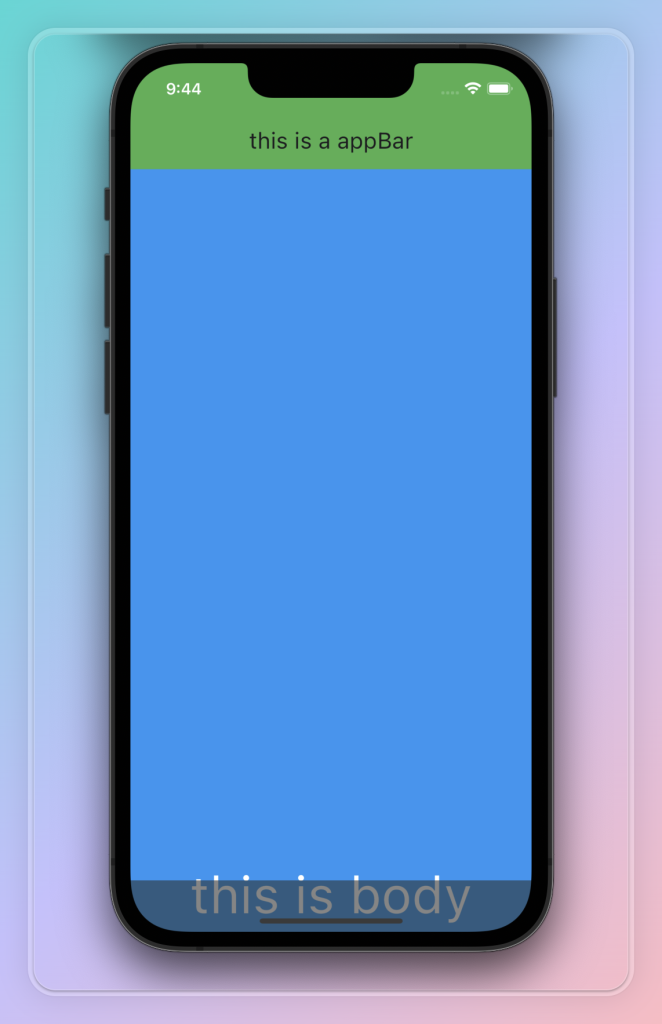
Scaffold(
appBar: AppBar(
title: Text('this is a appBar'),
backgroundColor: Colors.green,
),
body: Container(
alignment: Alignment.bottomCenter,
child: Text(
'this is body',
style: TextStyle(color: Colors.white, fontSize: 50),
),
width: MediaQuery.of(context).size.width,
height: MediaQuery.of(context).size.height,
color: Colors.blue,
),
bottomNavigationBar: Container(
height: 50,
color: Color(0x99333333),
),
extendBody: true,
);
extendBodyBehindAppBar: body 是否延伸到顶部控件
默认 false,为 true 时,body 会置顶到 appbar 后,如appbar 为半透明色,可以有毛玻璃效果
实现
final bool extendBodyBehindAppBar;
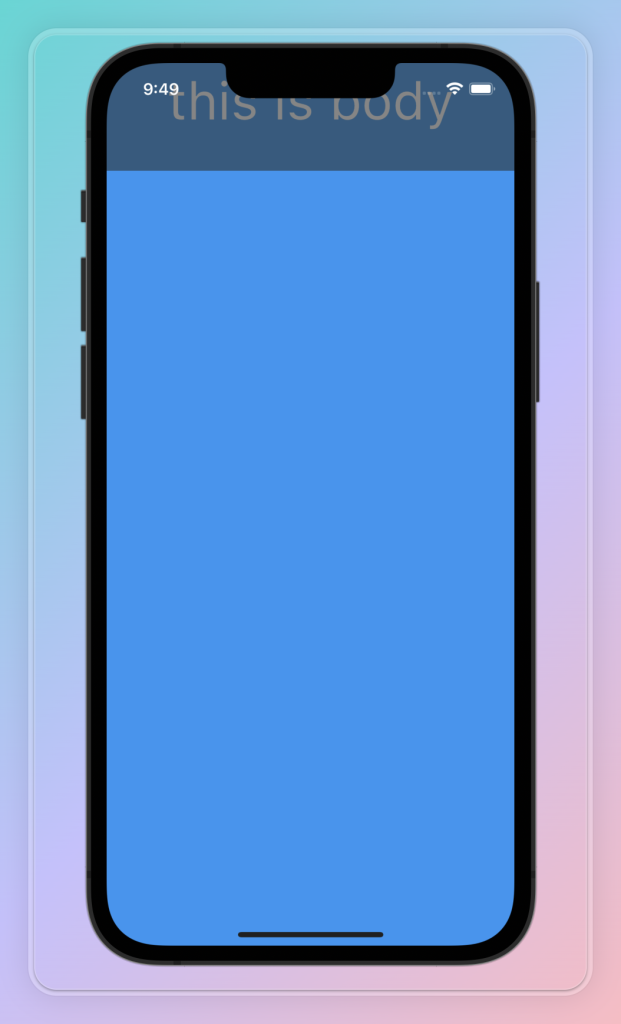
Scaffold(
appBar: AppBar(
backgroundColor: Color(0x99333333),
),
body: Container(
alignment: Alignment.topCenter,
child: Text(
'this is body',
style: TextStyle(color: Colors.white, fontSize: 50),
),
width: MediaQuery.of(context).size.width,
height: MediaQuery.of(context).size.height,
color: Colors.blue,
),
extendBodyBehindAppBar: true,
)
floatingActionButton: 悬浮按钮
通常用 FloatingActionButton 来实现
实现
final Widget? floatingActionButton;
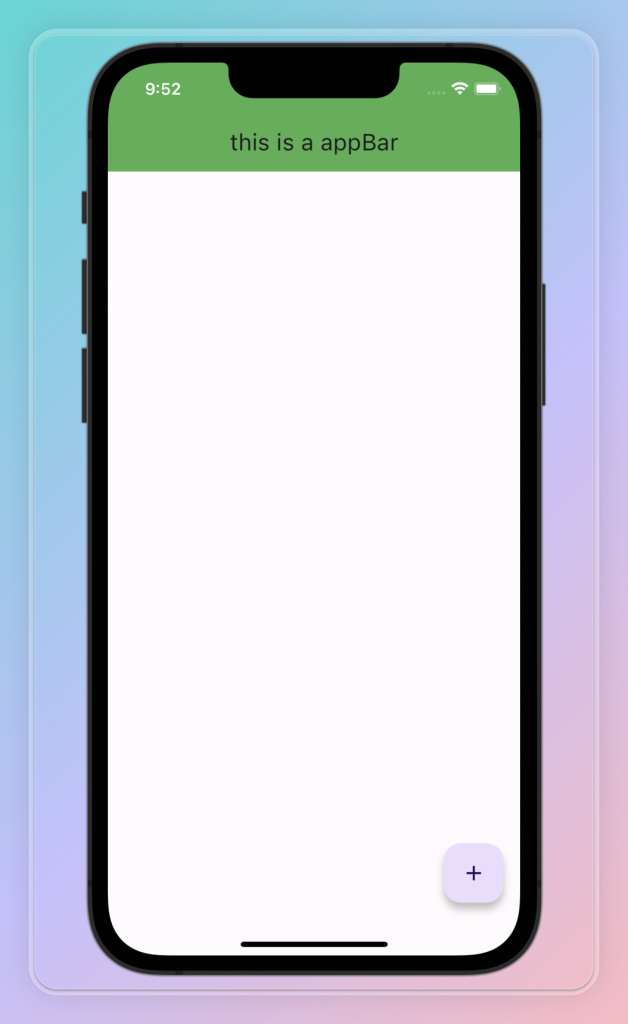
Scaffold(
appBar: AppBar(
title: Text('this is a appBar'),
backgroundColor: Colors.green,
),
floatingActionButton: FloatingActionButton(
child: Icon(Icons.add),
onPressed: () {},
),
)
floatingActionButtonAnimator: 自定义悬浮按钮动画
实现
final FloatingActionButtonAnimator? floatingActionButtonAnimator;
class NoScalingAnimation extends FloatingActionButtonAnimator{
double _x;
double _y;
@override
Offset getOffset({Offset begin, Offset end, double progress}) {
_x = begin.dx +(end.dx - begin.dx)*progress ;
_y = begin.dy +(end.dy - begin.dy)*progress;
return Offset(_x,_y);
}
@override
Animation getRotationAnimation({Animation parent}) {
return Tween(begin: 1.0, end: 1.0).animate(parent);
}
@override
Animation getScaleAnimation({Animation parent}) {
return Tween(begin: 1.0, end: 1.0).animate(parent);
}
}
Scaffold(
appBar: AppBar(
title: Text('this is a appBar'),
backgroundColor: Colors.green,
),
floatingActionButton: FloatingActionButton(
child: Icon(Icons.add),
onPressed: () {},
),
floatingActionButtonAnimator: NoScalingAnimation(),
)
floatingActionButtonLocation: 悬浮按钮位置
实现
final FloatingActionButtonLocation? floatingActionButtonLocation;

Scaffold(
appBar: AppBar(
title: Text('this is a appBar'),
backgroundColor: Colors.green,
),
floatingActionButton: FloatingActionButton(
child: Icon(Icons.add),
onPressed: () {},
),
floatingActionButtonLocation: FloatingActionButtonLocation.centerDocked,
)
onDrawerChanged: 左边抽屉打开和关闭时的回调
实现
final DrawerCallback? onDrawerChanged;
Scaffold(
appBar: AppBar(
title: Text('this is a appBar'),
backgroundColor: Colors.green,
),
drawer: Drawer(
child: Center(
child: Text('This is the Drawer'),
),
),
onDrawerChanged: (opened) {
print(opened);
},
)
onEndDrawerChanged: 右边抽屉打开和关闭时的回调
实现
final DrawerCallback? onEndDrawerChanged;
Scaffold(
appBar: AppBar(
title: Text('this is a appBar'),
backgroundColor: Colors.green,
),
endDrawer: Drawer(
child: Center(
child: Text('This is the Drawer'),
),
),
onEndDrawerChanged: (opened) {
print(opened);
},
)
persistentFooterButtons: 显示在底部导航条上方的一组按钮
实现
final List<Widget>? persistentFooterButtons;
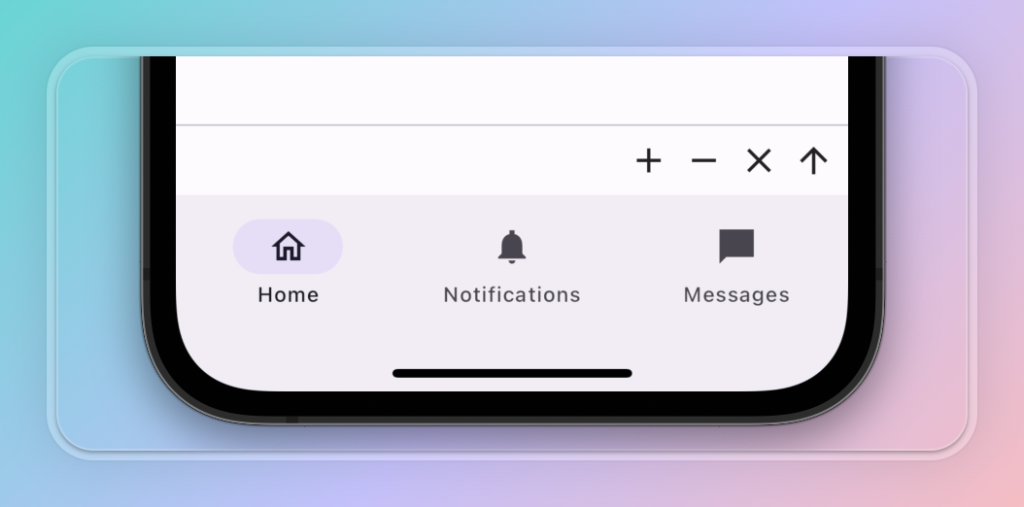
Scaffold(
bottomNavigationBar: NavigationBar(
destinations: const [
NavigationDestination(
icon: Icon(Icons.home_outlined),
label: 'Home',
),
NavigationDestination(
icon: Icon(Icons.notifications_sharp),
label: 'Notifications',
),
NavigationDestination(
icon: Icon(Icons.messenger_sharp),
label: 'Messages',
),
],
),
persistentFooterButtons: const [
Icon(Icons.add),
Icon(Icons.remove),
Icon(Icons.close),
Icon(Icons.arrow_upward),
],
)
persistentFooterAlignment: 在底部导航条上方按钮的对齐方式
实现
final AlignmentDirectional persistentFooterAlignment;
Scaffold(
bottomNavigationBar: NavigationBar(
destinations: const [
NavigationDestination(
icon: Icon(Icons.home_outlined),
label: 'Home',
),
NavigationDestination(
icon: Icon(Icons.notifications_sharp),
label: 'Notifications',
),
NavigationDestination(
icon: Icon(Icons.messenger_sharp),
label: 'Messages',
),
],
),
persistentFooterButtons: const [
Icon(Icons.add),
Icon(Icons.remove),
Icon(Icons.close),
Icon(Icons.arrow_upward),
],
persistentFooterAlignment: AlignmentDirectional.center,
)
primary: 是否在屏幕顶部显示Appbar
Appbar 是否向上延伸到状态栏,如电池电量,时间那一栏,默认为 true
实现
final bool primary;
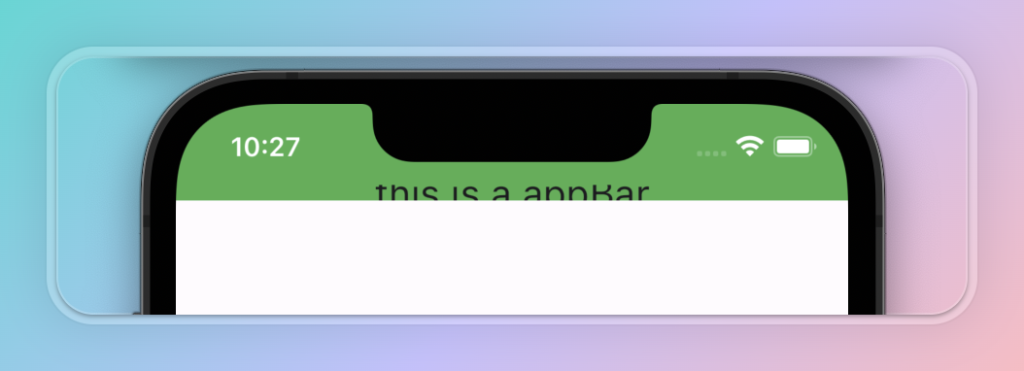
Scaffold(
appBar: AppBar(
title: Text('this is a appBar'),
backgroundColor: Colors.green,
),
primary: false,
)
resizeToAvoidBottomInset: 防止一些小组件重复
默认为 true
实现
final bool resizeToAvoidBottomInset;
Scaffold(
appBar: AppBar(
title: Text('this is a appBar'),
backgroundColor: Colors.green,
),
resizeToAvoidBottomInset: false,
)
restorationId: 用于保存和恢复Scaffold的状态
实现
final String? restorationId;
Scaffold(
appBar: AppBar(
title: Text('this is a appBar'),
backgroundColor: Colors.green,
),
restorationId: 'xxxx',
)
...完...
《Flutter入门: Scaffold 详解》留言数:0