- 前言
- 属性
- 属性一览
- automaticIndicatorColorAdjustment: 是否自动调整indicatorColor
- controller: 控制tab的控制器
- dividerColor: 分隔线的颜色
- dividerHeight: 分隔线的高度
- dragStartBehavior: 决定TabBar如何响应拖动手势
- enableFeedback: 检测到的手势是否应提供声音和/或触觉反馈
- indicator: 设置选中Tab指示器的外观
- indicatorColor: 指示器颜色
- indicatorPadding: 指示器间距
- indicatorSize: 指示器大小
- indicatorWeight: 指示器宽度
- isScrollable: 是否可以滚动
- labelColor: 所选选项卡标签的颜色
- labelPadding: 每个选项卡标签的左右间距
- labelStyle: 所选选项卡标签的文本样式
- onTap: 点击事件
- overlayColor: 定义响应焦点、悬停和飞溅颜色
- padding: 标签栏左右的间距
- physics: 滑动效果
- splashBorderRadius: 定义飞溅效果的边框圆角
- tabAlignment: 选项卡的水平对齐方式
- tabs: Tab列表
- unselectedLabelColor: 未选中选项卡的颜色
- unselectedLabelStyle: 未选中选项卡的样式
当前版本 Flutter 3.19.5
前言
TabBar 是用于创建选项卡式导航栏的组件。通常创建为 AppBar 的 AppBar.bottom 部分并与 TabBarView 结合使用, 它通常与TabBarView一起使用,TabBar用于显示选项卡的标签,而TabBarView用于显示与选中标签相关联的内容。
我们既可以手动创建一个 TabController ,也能够直接使用 DefaultTabController widget。最简单的选择是使用 DefaultTabController widget,因为它能够创建出一个可供所有子 widgets 使用的 TabController。
手动创建一个 TabController
class DemoState extends State with TickerProviderStateMixin {
late TabController _tabController;
@override
void initState() {
super.initState();
_tabController = TabController(length: 3, vsync: this);
}
@override
Widget build(BuildContext context) {
return Scaffold(
appBar: AppBar(
toolbarHeight: 0,
bottom: TabBar(
controller: _tabController,
tabs: const [
Tab(icon: Icon(Icons.directions_bike)),
Tab(icon: Icon(Icons.directions_boat)),
Tab(icon: Icon(Icons.directions_car)),
],
),
),
body: TabBarView(
controller: _tabController,
children: [
Icon(Icons.directions_bike),
Icon(Icons.directions_boat),
Icon(Icons.directions_car),
]
)
);
}
}
直接使用 DefaultTabController
DefaultTabController(
length: 3,
child: Scaffold(
appBar: AppBar(
toolbarHeight: 0,
bottom: TabBar(
tabs: [
Tab(icon: Icon(Icons.directions_bike)),
Tab(icon: Icon(Icons.directions_boat)),
Tab(icon: Icon(Icons.directions_car)),
],
),
),
body: TabBarView(
children: [
Icon(Icons.directions_bike),
Icon(Icons.directions_boat),
Icon(Icons.directions_car),
]
)
),
);
属性
属性一览
- automaticIndicatorColorAdjustment: 是否自动调整indicatorColor
- controller: 控制tab的控制器
- dividerColor: 分隔线的颜色
- dividerHeight: 分隔线的高度
- dragStartBehavior: 决定TabBar如何响应拖动手势
- enableFeedback: 检测到的手势是否应提供声音和/或触觉反馈
- indicator: 设置选中Tab指示器的外观
- indicatorColor: 指示器颜色
- indicatorPadding: 指示器间距
- indicatorSize: 指示器大小
- indicatorWeight: 指示器宽度
- isScrollable: 是否可以滚动
- labelColor: 所选选项卡标签的颜色
- labelPadding: 每个选项卡标签的左右间距
- labelStyle: 所选选项卡标签的文本样式
- mouseCursor: 鼠标悬停,Web可以用
- onTap: 点击事件
- overlayColor: 定义响应焦点、悬停和飞溅颜色
- padding: 标签栏左右的间距
- physics: 滑动效果
- splashBorderRadius: 定义飞溅的边框圆角
- splashFactory
- tabAlignment: 选项卡的水平对齐方式
- tabs: Tab列表
- unselectedLabelColor: 未选中选项卡的颜色
- unselectedLabelStyle: 未选中选项卡的样式
automaticIndicatorColorAdjustment: 是否自动调整indicatorColor
默认为 true, 当指示器颜色(indicatorColor) 与 AppBar 的背景色相同时会自动调整成 Colors.white
实现
final bool automaticIndicatorColorAdjustment;
示例

DefaultTabController(
length: 3,
child: Scaffold(
appBar: AppBar(
toolbarHeight: 0,
backgroundColor: Colors.red,
bottom: TabBar(
indicatorColor: Colors.red,
automaticIndicatorColorAdjustment: true,
tabs: [
Tab(icon: Icon(Icons.directions_bike)),
Tab(icon: Icon(Icons.directions_boat)),
Tab(icon: Icon(Icons.directions_car)),
],
),
),
),
);
controller: 控制tab的控制器
实现
final TabController? controller;
示例
class DemoState extends State with TickerProviderStateMixin {
late TabController _tabController;
@override
void initState() {
super.initState();
_tabController = TabController(length: 3, vsync: this);
}
@override
Widget build(BuildContext context) {
return Scaffold(
appBar: AppBar(
toolbarHeight: 0,
bottom: TabBar(
controller: _tabController,
tabs: const [
Tab(icon: Icon(Icons.directions_bike)),
Tab(icon: Icon(Icons.directions_boat)),
Tab(icon: Icon(Icons.directions_car)),
],
),
),
body: TabBarView(
controller: _tabController,
children: [
Icon(Icons.directions_bike),
Icon(Icons.directions_boat),
Icon(Icons.directions_car),
]
)
);
}
}
dividerColor: 分隔线的颜色
实现
final Color? dividerColor;
示例
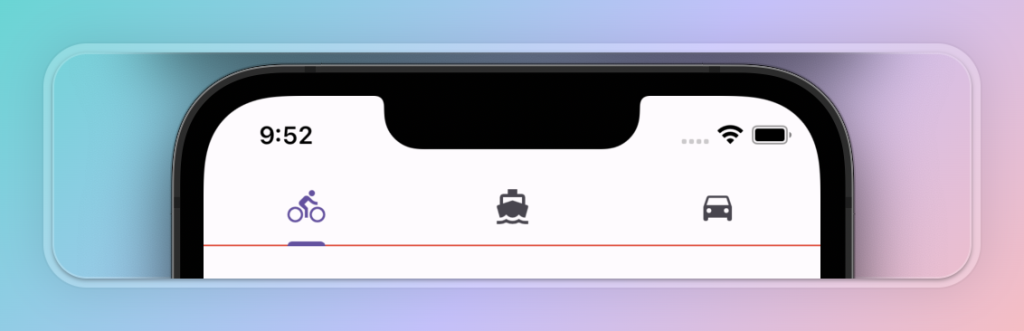
DefaultTabController(
length: 3,
child: Scaffold(
appBar: AppBar(
toolbarHeight: 0,
bottom: TabBar(
dividerColor: Colors.red,
tabs: [
Tab(icon: Icon(Icons.directions_bike)),
Tab(icon: Icon(Icons.directions_boat)),
Tab(icon: Icon(Icons.directions_car)),
],
),
),
),
);
dividerHeight: 分隔线的高度
实现
final double? dividerHeight;
示例
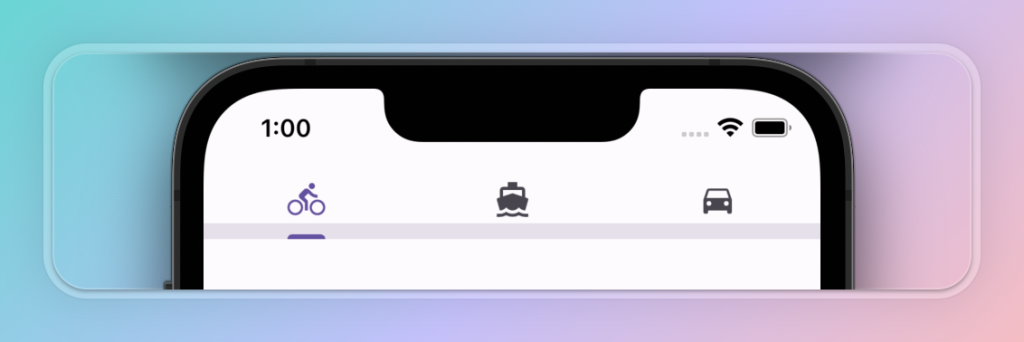
DefaultTabController(
length: 3,
child: Scaffold(
appBar: AppBar(
toolbarHeight: 0,
bottom: TabBar(
dividerHeight: 10,
tabs: [
Tab(icon: Icon(Icons.directions_bike)),
Tab(icon: Icon(Icons.directions_boat)),
Tab(icon: Icon(Icons.directions_car)),
],
),
),
),
);
dragStartBehavior: 决定TabBar如何响应拖动手势
[DragStartBehavior.start],则在检测到拖动手势时将开始滚动拖动行为
[DragStartBehavior.down],它将在首次检测到向下事件时开始
默认为 DragStartBehavior.start
实现
final DragStartBehavior dragStartBehavior;
示例
DefaultTabController(
length: 3,
child: Scaffold(
appBar: AppBar(
toolbarHeight: 0,
bottom: TabBar(
dragStartBehavior: DragStartBehavior.start,
tabs: [
Tab(icon: Icon(Icons.directions_bike)),
Tab(icon: Icon(Icons.directions_boat)),
Tab(icon: Icon(Icons.directions_car)),
],
),
),
),
);
enableFeedback: 检测到的手势是否应提供声音和/或触觉反馈
默认为 true
实现
final bool? enableFeedback;
示例
DefaultTabController(
length: 3,
child: Scaffold(
appBar: AppBar(
toolbarHeight: 0,
bottom: TabBar(
enableFeedback: true,
tabs: [
Tab(icon: Icon(Icons.directions_bike)),
Tab(icon: Icon(Icons.directions_boat)),
Tab(icon: Icon(Icons.directions_car)),
],
),
),
),
);
indicator: 设置选中Tab指示器的外观
实现
final Decoration? indicator;
示例
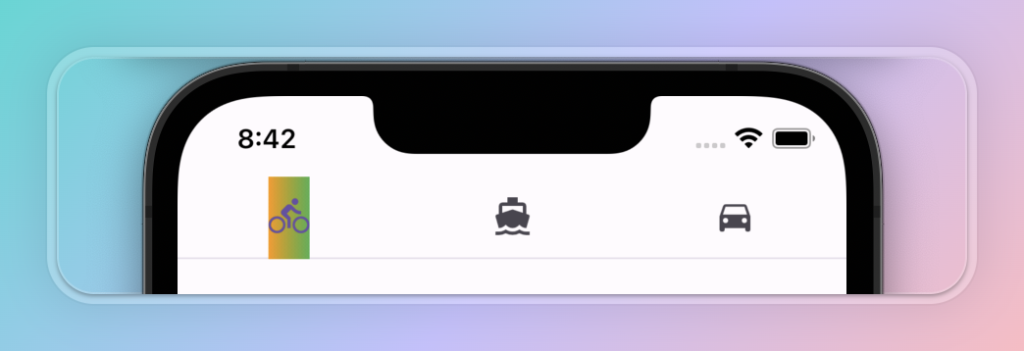
DefaultTabController(
length: 3,
child: Scaffold(
appBar: AppBar(
toolbarHeight: 0,
bottom: TabBar(
indicator: BoxDecoration(
gradient: LinearGradient(colors: [
Colors.orange,
Colors.green
]),
),
tabs: [
Tab(icon: Icon(Icons.directions_bike)),
Tab(icon: Icon(Icons.directions_boat)),
Tab(icon: Icon(Icons.directions_car)),
],
),
),
),
);
indicatorColor: 指示器颜色
实现
final Color? indicatorColor;
示例
DefaultTabController(
length: 3,
child: Scaffold(
appBar: AppBar(
toolbarHeight: 0,
bottom: TabBar(
indicatorColor: Colors.red,
tabs: [
Tab(icon: Icon(Icons.directions_bike)),
Tab(icon: Icon(Icons.directions_boat)),
Tab(icon: Icon(Icons.directions_car)),
],
),
),
),
);
indicatorPadding: 指示器间距
默认为 EdgeInsets.zero, 设置 EdgeInsets 的 top 属性没有作用
实现
final EdgeInsetsGeometry indicatorPadding;
示例

DefaultTabController(
length: 3,
child: Scaffold(
appBar: AppBar(
toolbarHeight: 0,
bottom: TabBar(
indicatorPadding: EdgeInsets.only(left: 5, right: 5, bottom: 5),
tabs: [
Tab(icon: Icon(Icons.directions_bike)),
Tab(icon: Icon(Icons.directions_boat)),
Tab(icon: Icon(Icons.directions_car)),
],
),
),
),
);
indicatorSize: 指示器大小
TabBarIndicatorSize.tab(默认): 选定选项卡指示器的大小是相对于选项卡的整体边界定义的
TabBarIndicatorSize.label : 则相对于选项卡小部件的边界定义
实现
final TabBarIndicatorSize? indicatorSize;
示例
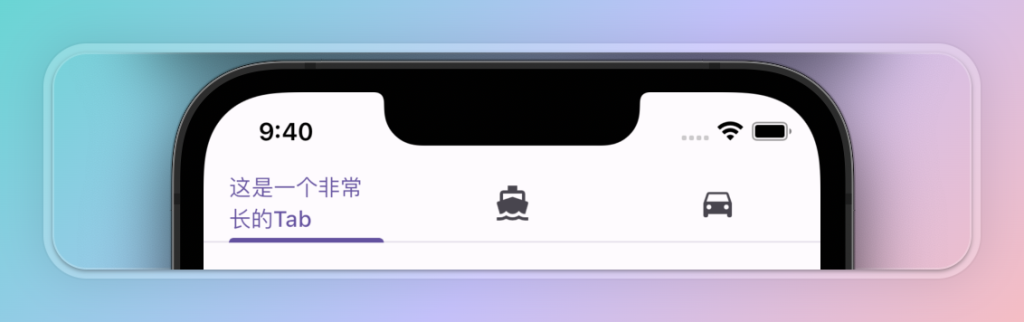
DefaultTabController(
length: 3,
child: Scaffold(
appBar: AppBar(
toolbarHeight: 0,
bottom: TabBar(
indicatorSize: TabBarIndicatorSize.label,
tabs: [
Text('这是一个非常长的Tab'),
Tab(icon: Icon(Icons.directions_boat)),
Tab(icon: Icon(Icons.directions_car)),
],
),
),
),
);
indicatorWeight: 指示器宽度
如果ThemeData.useMaterial3为 true 并且使用TabBar创建主选项卡栏,则默认值为 3.0。如果提供的值小于 3.0,则使用默认值。
如果ThemeData.useMaterial3为 true 且使用TabBar.secondary创建辅助选项卡栏,则默认值为 2.0。
如果ThemeData.useMaterial3为 false,则默认值为 2.0。
实现
final double indicatorWeight;
示例

DefaultTabController(
length: 3,
child: Scaffold(
appBar: AppBar(
toolbarHeight: 0,
bottom: TabBar(
indicatorWeight: 20,
tabs: [
Tab(icon: Icon(Icons.directions_bike)),
Tab(icon: Icon(Icons.directions_boat)),
Tab(icon: Icon(Icons.directions_car)),
],
),
),
),
);
isScrollable: 是否可以滚动
默认为 false
实现
final bool isScrollable;
示例

DefaultTabController(
length: 9,
child: Scaffold(
appBar: AppBar(
toolbarHeight: 0,
bottom: TabBar(
isScrollable: true,
tabs: [
Tab(icon: Icon(Icons.directions_bike)),
Tab(icon: Icon(Icons.directions_boat)),
Tab(icon: Icon(Icons.directions_car)),
Tab(icon: Icon(Icons.directions_bike)),
Tab(icon: Icon(Icons.directions_boat)),
Tab(icon: Icon(Icons.directions_car)),
Tab(icon: Icon(Icons.directions_bike)),
Tab(icon: Icon(Icons.directions_boat)),
Tab(icon: Icon(Icons.directions_car)),
],
),
),
),
);
labelColor: 所选选项卡标签的颜色
实现
final Color? labelColor;
示例
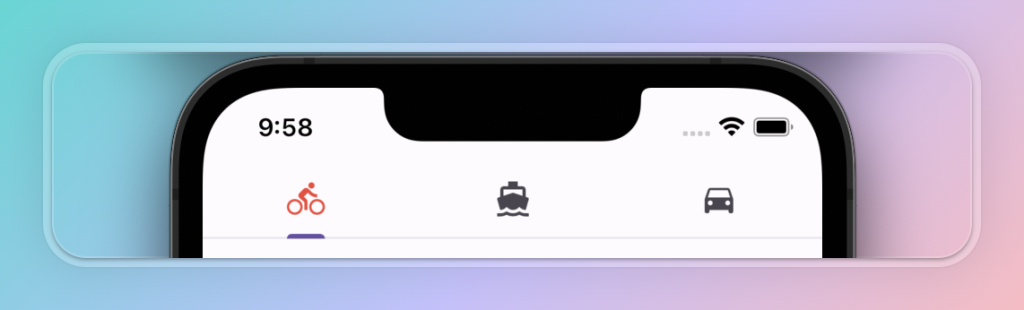
DefaultTabController(
length: 3,
child: Scaffold(
appBar: AppBar(
toolbarHeight: 0,
bottom: TabBar(
labelColor: Colors.red,
tabs: [
Tab(icon: Icon(Icons.directions_bike)),
Tab(icon: Icon(Icons.directions_boat)),
Tab(icon: Icon(Icons.directions_car)),
],
),
),
),
);
labelPadding: 每个选项卡标签的左右间距
不能设置上下间距,主要用于显示文本使用
实现
final EdgeInsetsGeometry? labelPadding;
示例
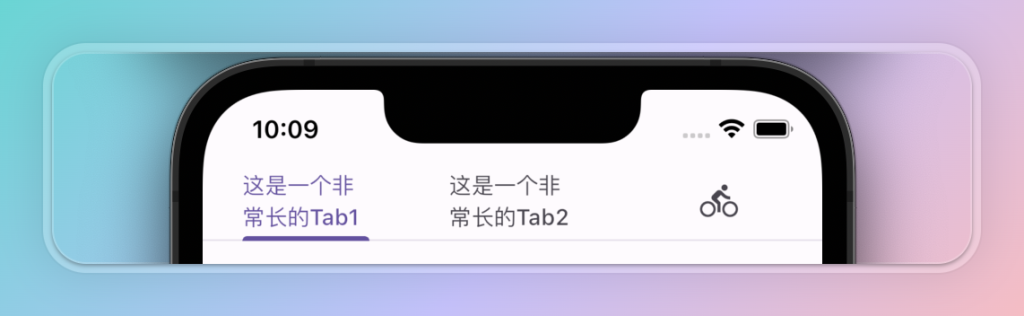
DefaultTabController(
length: 3,
child: Scaffold(
appBar: AppBar(
toolbarHeight: 0,
bottom: TabBar(
labelPadding: EdgeInsets.only(left: 25, right: 25),
tabs: [
Text('这是一个非常长的Tab1'),
Text('这是一个非常长的Tab2'),
Tab(icon: Icon(Icons.directions_car)),
],
),
),
),
);
labelStyle: 所选选项卡标签的文本样式
实现
final TextStyle? labelStyle;
示例
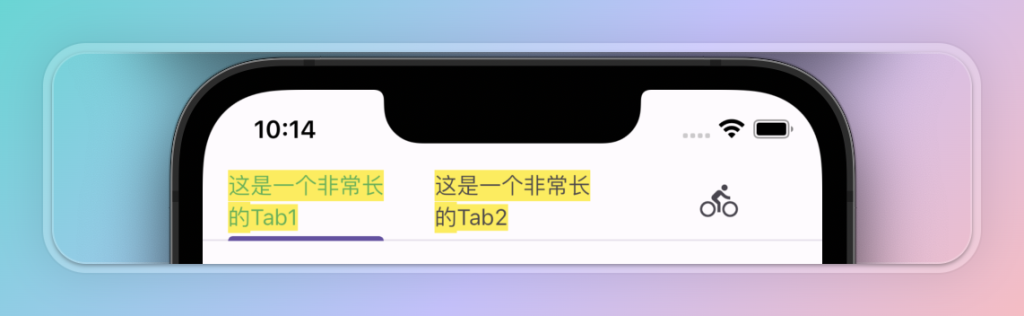
DefaultTabController(
length: 3,
child: Scaffold(
appBar: AppBar(
toolbarHeight: 0,
bottom: TabBar(
labelStyle: TextStyle(
color: Colors.green,
backgroundColor: Colors.yellow,
),
tabs: [
Text('这是一个非常长的Tab1'),
Text('这是一个非常长的Tab2'),
Tab(icon: Icon(Icons.directions_car)),
],
),
),
),
);
onTap: 点击事件
实现
final ValueChanged<int>? onTap;
示例
DefaultTabController(
length: 3,
child: Scaffold(
appBar: AppBar(
toolbarHeight: 0,
bottom: TabBar(
onTap: (int index) {
print('当前tab索引为:$index');
},
tabs: [
Text('这是一个非常长的Tab1'),
Text('这是一个非常长的Tab2'),
Tab(icon: Icon(Icons.directions_car)),
],
),
),
),
);
overlayColor: 定义响应焦点、悬停和飞溅颜色
实现
final MaterialStateProperty<Color?>? overlayColor;
示例
DefaultTabController(
length: 3,
child: Scaffold(
appBar: AppBar(
toolbarHeight: 0,
bottom: TabBar(
overlayColor: MaterialStatePropertyAll(Colors.red),
tabs: [
Text('这是一个非常长的Tab1'),
Text('这是一个非常长的Tab2'),
Tab(icon: Icon(Icons.directions_car)),
],
),
),
),
);
padding: 标签栏左右的间距
实现
final EdgeInsetsGeometry? padding;
示例
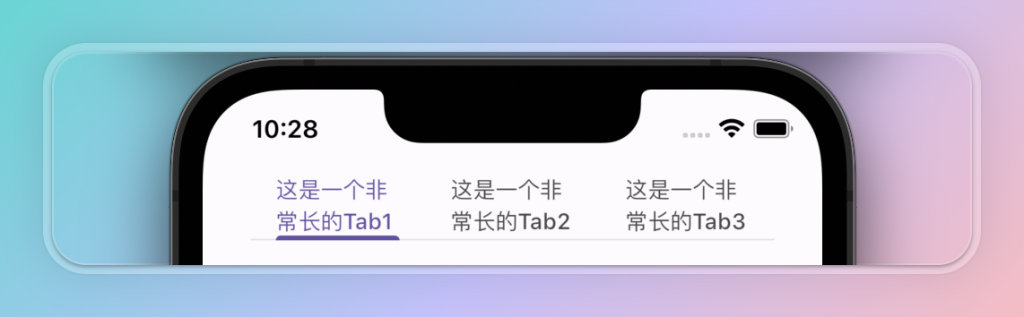
DefaultTabController(
length: 3,
child: Scaffold(
appBar: AppBar(
toolbarHeight: 0,
bottom: TabBar(
padding: EdgeInsets.only(left: 30, right: 30),
tabs: [
Text('这是一个非常长的Tab1'),
Text('这是一个非常长的Tab2'),
Text('这是一个非常长的Tab3'),
],
),
),
),
);
physics: 滑动效果
如滑动到末端时,继续拉动,使用 ClampingScrollPhysics 实现Android下微光效果。
使用 BouncingScrollPhysics 实现iOS下弹性效果
默认根据系统来决定
实现
final ScrollPhysics? physics;
示例
DefaultTabController(
length: 3,
child: Scaffold(
appBar: AppBar(
toolbarHeight: 0,
bottom: TabBar(
physics: BouncingScrollPhysics(),
tabs: [
Text('这是一个非常长的Tab1'),
Text('这是一个非常长的Tab2'),
Text('这是一个非常长的Tab3'),
],
),
),
),
);
splashBorderRadius: 定义飞溅效果的边框圆角
实现
final BorderRadius? splashBorderRadius;
示例
DefaultTabController(
length: 3,
child: Scaffold(
appBar: AppBar(
toolbarHeight: 0,
bottom: TabBar(
splashBorderRadius: BorderRadius.only(
topLeft: Radius.circular(10),
topRight: Radius.circular(10),
),
tabs: [
Text('这是一个非常长的Tab1'),
Text('这是一个非常长的Tab2'),
Text('这是一个非常长的Tab3'),
],
),
),
),
);
tabAlignment: 选项卡的水平对齐方式
如果TabBar.isScrollable为 false,则仅支持TabAlignment.fill和 TabAlignment.center 。否则会抛出异常。
如果TabBar.isScrollable为 true,则仅支持TabAlignment.start、TabAlignment.startOffset和TabAlignment.center 。否则会抛出异常。
设置为 TabAlignment.center 时,文字会显示为一行
实现
final TabAlignment? tabAlignment;
示例
DefaultTabController(
length: 3,
child: Scaffold(
appBar: AppBar(
toolbarHeight: 0,
bottom: TabBar(
tabAlignment: TabAlignment.center,
tabs: [
Text('这是一个非常长的Tab1'),
Tab(icon: Icon(Icons.directions_bike)),
Tab(icon: Icon(Icons.directions_boat)),
],
),
),
),
);
tabs: Tab列表
实现
final List<Widget> tabs;
示例
DefaultTabController(
length: 3,
child: Scaffold(
appBar: AppBar(
toolbarHeight: 0,
bottom: TabBar(
tabs: [
Tab(icon: Icon(Icons.directions_bike)),
Tab(icon: Icon(Icons.directions_boat)),
Tab(icon: Icon(Icons.directions_car)),
],
),
),
),
);
unselectedLabelColor: 未选中选项卡的颜色
实现
final Color? unselectedLabelColor;
示例
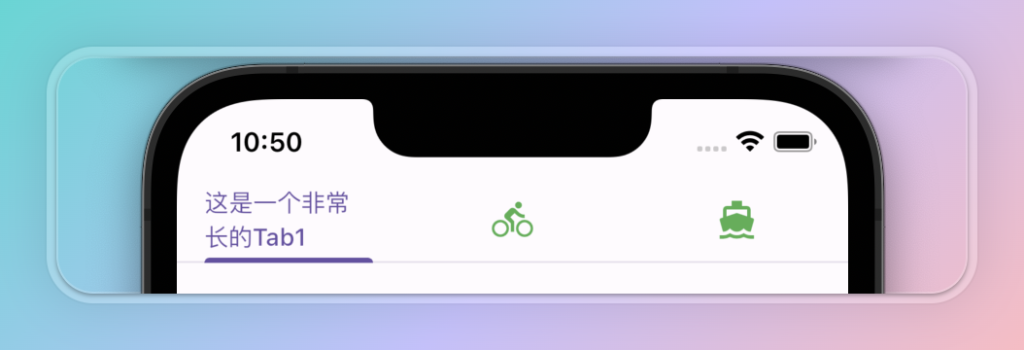
DefaultTabController(
length: 3,
child: Scaffold(
appBar: AppBar(
toolbarHeight: 0,
bottom: TabBar(
unselectedLabelColor: Colors.green,
tabs: [
Text('这是一个非常长的Tab1'),
Tab(icon: Icon(Icons.directions_bike)),
Tab(icon: Icon(Icons.directions_boat)),
],
),
),
),
);
unselectedLabelStyle: 未选中选项卡的样式
实现
final TextStyle? unselectedLabelStyle;
示例
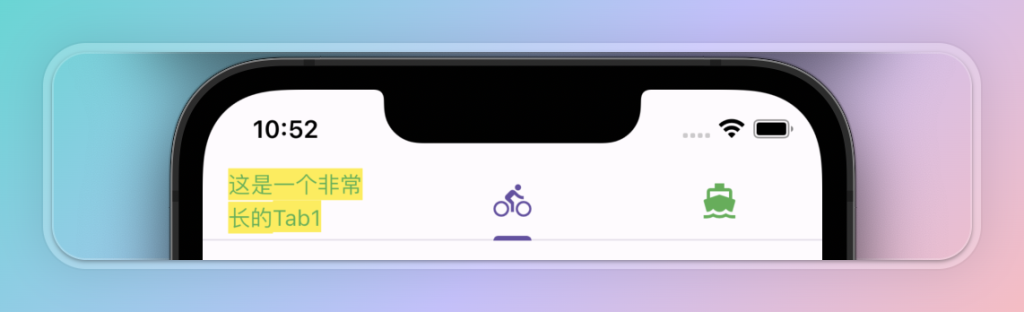
DefaultTabController(
length: 3,
child: Scaffold(
appBar: AppBar(
toolbarHeight: 0,
bottom: TabBar(
unselectedLabelStyle: TextStyle(
color: Colors.green,
backgroundColor: Colors.yellow,
),
tabs: [
Text('这是一个非常长的Tab1'),
Tab(icon: Icon(Icons.directions_bike)),
Tab(icon: Icon(Icons.directions_boat)),
],
),
),
),
);
...完结...
《Flutter入门: TabBar 详解》留言数:0